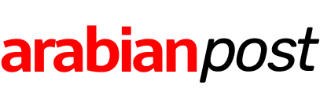[Latest update: January 21, 2017. This article has gone through multiple revisions since its first publication in late 2014. This content is based on the most recent public release of Windows 10, version 1607.]
This article covers the most common scenarios you’re likely to encounter when installing, reinstalling, and activating Windows 10.
Is it still possible to upgrade a PC to Windows 10 from Windows 7 or Windows 8.1?
Where can I get installation files for Windows 10?
What’s the most recent Windows 10 version?
Will Microsoft automatically update my PC to the latest release of Windows 10?
Do I need a product key to install or reinstall Windows 10?
How do digital licenses work?
How long does a Windows 10 upgrade take?
What’s the difference between Windows 10 and Windows 10 N?
Can Windows 10 Home be upgraded to Windows 10 Pro?
My upgrade is complete. Can I delete the setup files?
Should I upgrade or do a clean install?
Can I set up Windows 10 as part of a dual- or multi-boot installation?
Is it possible to uninstall Windows 10?
Can I install Windows 10 in a virtual machine?
How do I send feedback to Microsoft?
Is it still possible to upgrade a PC to Windows 10 from Windows 7 or Windows 8.1?
For the first year after the release of Windows 10, Microsoft offered free upgrades using the Get Windows 10 app, which appeared in the taskbar as a notification icon and in Windows Update. With the end of the free upgrade offer, the Get Windows 10 app is no longer available, and you cannot upgrade from an older Windows version using Windows Update.
The good news is that you can still upgrade to Windows 10 on a device that has a license for Windows 7 or Windows 8.1. You’ll need to download the installation files and run the Setup program from within Windows or use the Upgrade Assistant available from Microsoft’s accessibility page. For details, see “Here’s how you can still get a free Windows 10 upgrade.”
PCs that have a license to run Windows XP or Windows Vista are not eligible for a free upgrade to Windows 10.
Where can I get installation files for Windows 10?
If you’ve built a new PC or you’re installing Windows 10 in a virtual machine on a Mac, you can purchase a license from third-party sellers or from Microsoft itself, via the Microsoft Store. Windows 10 Home costs $120, and Windows 10 Pro costs $200. Depending on how you purchase, you’ll receive installation media (DVD or USB key) or a product key and instructions for downloading installation media.
If you already have a Windows 10 product key or you are planning to reinstall Windows 10 on a machine that already has a digital license (more on that later), visit the Get Windows 10 page and download the the Media Creation Tool. This is a free download that creates a bootable USB flash drive or an ISO file that can be mounted directly or burned to a bootable DVD.
After running the Media Creation Tool, choose Create installation media for another PC. By default, the pre-selected options choose the version that matches the current PC. Clear the check box shown here if you want to choose a different version, such as downloading the x86 version on a 64-bit PC.

The ISO file for an x86 (32 GB) edition is approximately 3 GB in size. The x64 (64-bit) edition is delivered as an ISO file approximately 4 GB in size. The combined installer is just over 6 GB in size.
Developers and IT pros with a Visual Studio (MSDN) subscription can download installation media in ISO format from the subscriber portal.
Windows 10 Enterprise editions are available through the Volume Licensing Service Center. A free 90-day trial edition is also available from the TechNet Evaluation Center.
What’s the most recent Windows 10 version?
Microsoft released Windows 10 version 1607 to the general public on August 2, 2016. In the new “Windows as a Service” development schedule, that release is called the Current Branch (CB). It replaced version 1511, which was released on November 12, 2015.
Business and enterprise customers who have opted to receive new releases in the Current Branch for Business work on a slightly different schedule, with feature updates (the official name for version upgrades) being released approximately four months after the CB release date. Version 1607 was released to the CBB on November 29, 2016.
For a full listing of release dates for major versions, see the official Windows 10 release information page.
Each major release is associated with a build number. The July 2015 release is build 10240. The build number of the November 2015 release is 10586. Version 1607 is build 14393.
To check which version of Windows 10 is installed on a device, open Settings > System > About. As an alternative, you can click in the search box, type winver, and view results in a compact About Windows dialog box.
If you’re running a preview build as part of the Windows Insider Program, you’ll see an Insider Preview label after the Windows 10 edition, accompanied by a build number that’s higher than the latest release version. This system, for example, is running a January 2017 preview release of what Microsoft calls the Creators Update, which will eventually be released to the Current Branch in Spring 2017.

This PC is running a Windows 10 Insider Preview build.
Will Microsoft automatically update my PC to the latest release of Windows 10?
If you’re currently running Windows 7 or 8.1, you will not be offered an upgrade to Windows 10.
If you are running Windows 10, feature updates (the new, official terminology for what were once called upgrades) are delivered through Windows Update. For devices configured to use the Current Branch, those updates will download and install automatically. You can delay the installation by a few days but cannot postpone it indefinitely.
On systems running Windows 10 Pro, Enterprise, or Education, you can delay the installation of a new feature update by moving to the Current Branch for Business. That delays the installation of a feature update such as Version 1607 by a minimum of four months. In addition, you can use Group Policy to delay feature updates by an additional period of up to 180 days. (That’s a change from Windows 10 version 1511, which allowed delays of feature updates by up to eight months.)
When a feature update is released, it may take several weeks or months to roll out to the huge worldwide installed base of Windows 10 users, a process Microsoft calls “throttling.”
The Anniversary Update (version 1607) uses roughly 3 GB of bandwidth and disk space. If your PC is running version 1511 (as might be the case if you restored it using the manufacturer’s recovery media) and you don’t want to wait for Windows Update, you can use the Windows 10 Update Assistant to get the latest version. Visit the Windows 10 Download page and click Update Now to start the process.

Use the Update Assistant to manually download and install the latest feature update.
That action downloads a very small installer file that runs a compatibility check and then, assuming the device passes all compatibility tests, begins the full upgrade. The Update Assistant is a straightforward wizard that doesn’t require technical knowledge to use.
Do I need a product key to install or reinstall Windows 10?
If you upgrade over a properly activated copy of Windows 7 or Windows 8.1, you do not need a product key and you will not be prompted to enter one. After the upgrade is complete, your new copy of Windows 10 will be activated with what Microsoft calls a “digital license.”
If you are using bootable installation media to perform a clean install on a PC that was previously upgraded and given a digital license, you do not need to enter a product key. (When you see the prompt to enter a key, click the Skip this step option.) The system will be activated after the installation is complete.
If you are using bootable installation media to perform a clean install on a PC that has never been upgraded to Windows 10 and activated, you will need to enter a product key. Beginning with build 10586, you can enter a product key from a matching edition of Windows 7, Windows 8, or Windows 8.1. Residents of the United States who don’t own a qualifying Windows license can skip entering a product key and purchase a license online from the Windows Store after setup is complete.
How do digital licenses work?
When you upgrade over an existing, activated copy of Windows 7 or Windows 8.1, the Setup program checks the current activation status. If it determines the installation is properly activated, it contacts the Microsoft Store and generates a license certificate that is linked to that hardware. (A Microsoft Account is not required for this step.)
This automatic activation process is identical whether you use an ISO file to start the upgrade or do so from the downloaded upgrade files.
After that first activation is complete, you can perform a clean install on that same hardware using Windows 10 installation media. As long as the hardware “fingerprint” matches the previous installation ID, the installation is activated automatically. (Microsoft does not provide details of what goes into the hardware ID, except to confirm that it does not contain any personally identifiable information and is not used for tracking purposes.)
For details, see “Microsoft quietly rewrites its activation rules for Windows 10.”
To check the activation status of a Windows 10 PC, open Settings > Update & Security > Activation.

A digital license indicates that no product key is necessary.
How long does a Windows 10 upgrade take?
That’s primarily dependent on the performance of your system. Windows Setup uses hardlinks to migrate data files, so the amount of data files shouldn’t have a significant effect on install times. In my experience, the update can take as little as 30 minutes and as much as two hours. Anything more than that indicates a problem.
Except for a few questions at the beginning, the upgrade process runs completely unattended.
Note that a feature update such as version 1607 is a full upgrade and will require about the same amount of time as an upgrade from an earlier version of Windows.
What’s the difference between Windows 10 and Windows 10 N?
The N editions of Windows lack media playback capabilities. Microsoft is required to offer these editions as part of a settlement in a European antitrust trial.
You don’t want it. Nobody does.
Can Windows 10 Home be upgraded to Windows 10 Pro?
Yes. In fact, you can apply that upgrade using a spare key from an earlier edition of Windows, including Windows 7 Pro or Ultimate, Windows 8 Pro, or Windows 8.1 Pro. Follow the instructions in this article carefully: “How to upgrade from Windows 10 Home to Pro without hassles.”
This procedure is especially useful when restoring Windows 10 on a system that originally shipped with Home edition and was manually upgraded to Pro. In this scenario, you might need to use a generic product key first to upgrade to Pro. After the upgrade is complete, you can activate using the stored digital license or a product key.
My upgrade is complete. Can I delete the setup files?
I recommend that you leave them for now, unless disk space is so tight that you absolutely must remove them.
The Windows.old folder contains files needed to roll back to your previous version if necessary. It will delete itself automatically in 10 days. You can do it manually by running Disk Cleanup Manager in administrator mode and choosing the option to remove your old Windows version. You can also perform the same action using the new Settings app in Windows 10 version 1607. Go to Settings > System > Storage, click the system drive, and then select Temporary Files, where Previous Version Of Windows is an option.
But don’t do this just because you like a tidy system.
To open Disk Cleanup Manager, click in the search box (next to the Start button) and type Cleanmgr. Right-click the Disk Cleanup entry at the top of the list and choose Run As Administrator.

Use the Disk Cleanup Manager to remove unneeded files after an update.
The setup files themselves are in a hidden folder called C:$Windows.~BT. These will be very handy if you need to do a Reset or if you continue in the Insider program and need to roll back a build. These files can also be deleted from Disk Cleanup Manager, but I recommend that you leave them alone. They can be very useful for repair or rollback tasks.
Should I upgrade or do a clean install?
That’s up to you. Windows 10 supports upgrades over Windows 7 Service Pack 1 or later as well as clean installs. To do a clean install, you will need bootable media.
Can I set up Windows 10 as part of a dual- or multi-boot installation?
Yes, but only if you follow some strictly defined procedures.
First, you must boot from installation media and choose the Custom option in Setup.
Second, you must install Windows 10 on a separate disk partition or physical drive; if you choose the same partition that contains an existing Windows version, you will lose access to that Windows installation. (Your files will be moved to the Windows.old folder.)
Windows 10 will add itself to the boot menu if you install it on a system that already has a previous version of Windows installed.
Is it possible to uninstall Windows 10?
Yes. For 10 days after the upgrade, you can roll back to your previous Windows version if you experience problems. The option to roll back is in Settings > Update & Security > Recovery.
Can I install Windows 10 in a virtual machine?
Yes, as long as the virtualization software is compatible. The desktop Hyper-V feature in Windows 8.1 Pro and Windows 10 Pro is ideal.
How do I send feedback to Microsoft?
You’ll see occasional pop-up prompts that ask questions about your experience with Windows 10. You can click those tiles to send comments, or use the new Feedback Hub app (you’ll find it on the new Start menu.)
More questions? Ask away in the comments below or, better yet, use the contact form below this post to send your questions via email. I’ll update this post with additional answers.