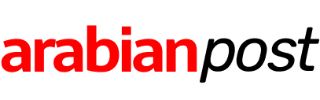Do you use Google Chrome? Do you want to become a Google Chrome guru? Read on!
What follows are a collection of tips, tricks, and tools to help you get the most from Google Chrome. There are tips on speeding up the browser and making it consume less RAM, ways to increase your privacy, and extensions that you can install to help you get more done in your day.
Note: These tips work for both Mac and Windows (and many even work for Linux!).
Give Google Chrome a tune-up
Web browsers work hard, and mostly get little in the way of care and attention. But a little tune-up can go a long way to making Google Chrome faster and more efficient.
#1: Update your Google Chrome browser
If you’ve not closed Google Chrome in a while — probably because you’ve got a whole bunch of tabs you’re keeping open — then perhaps there’s an update waiting for you. You can easily tell if there’s an update on later releases of Chrome because the menu button (the three vertical dots right of the address bar) will change from green to yellow and then red to give you a visual reminder of how out-of-date the browser you are running is.
To force Chrome to check for an update type chrome://help into the address bar and follow the prompts.
#2: Get rid of unwanted extensions
Type chrome://extensions into the address bar and disable any unwanted extensions. Either uncheck the box to disable the extension or click on the trash can icon to delete it.
Note that if you delete an extension you lose all the data associated with it (this does not happen if you disable it)
#3: Get rid of unwanted plugins
Type chrome://plugins into the address bar and disable any unwanted plugins. Just click the link to disable.
#4: Control tabs with custom extensions
The amount of tabs you have open at any one time has a direct impact on the performance of Chrome, as well as how much RAM the application consumes. Fortunately, it’s possible to have a lot of tabs open and keep memory consumption under control with some extensions.
Here are some for you to choose from:
Another thing you can do is strip the page down to just the text using an extension such as Text Mode or Minimalist.
There are a lot of awesome Google Chrome extensions out there. I’ve listed a few in the gallery below (although I don’t recommend that you install all of them!).
#5: Install the Data Saver extension
If your problem is related more to a poor internet connection than it is to a sluggish browser, then one way you can help improve bandwidth is to install the Google Data Saver extension. This extension uses the Google servers to compress and optimize web pages before they are delivered to your browser.

#6: Close your browser!
You really don’t have to have your browser running the whole time! Really, you don’t. You can customize Google Chrome to reopen exactly where you were when you closed it.
Type chrome://settings and under On startup you’ll see three options:
- Open the New Tab page
- Continue where you left off
- Open a specific page or set of pages
If you want Google Chrome to fire up where you left it, choose Continue where you left off, or if you want to start up from a custom set of pages, choose Open a specific page or set of pages and select those pages.
One word of caution — be careful if you have multiple browser windows open, because only the tabs from the last window you closed will be reopened.
Tip: If you accidentally close a tab, you can recover it by pressing Ctrl + Shift + T on Windows or Linux, or ⌘ + Shift + T on a Mac.
#7: Run with the default theme
You can do a lot of customizing of Google Chrome, including changing the theme. However, themes eat RAM, so if you want the speediest possible browser, run with the default theme.
Type chrome://settings and under Appearance, if the Reset to default theme button isn’t greyed out then you’re running a custom theme. Click the button to go back to the default.
#8: Smoother scrolling
Type chrome://flags into the address bar and find Enable fast tab/windows close. This option speeds up Chrome by allowing it to close windows separate to any JavaScript code that might be running.
After you’ve made changes click the RELAUNCH NOW button at the bottom of the screen to apply the setting.
Note that this is an experimental feature and be sure to read the warnings at the top of the settings page in Chrome. To undo any changes click the Reset all to default button.
#9: Clear your cache
If you’re getting low on disk space then you might find Chrome will speed up if you clear the cache.
Type chrome://settings/clearBrowserData into the address bar and I’d suggest choosing only the Cached images and files option. Alternatively, you can nuke everything and start with a clean slate.
For best results clear items from the beginning of time.
#10: Check your system for spyware and other junk
Windows users can make use of Google’s Software Removal Tool. It might also be a good idea to scan the system using something such as Malwarebyte’s Anti-Malware.
Mac users can check out Malwarebyte’s Anti-Malware for Mac (don’t believe the nonsense that Macs can’t have viruses or malware — that may have been true a decade ago, but it’s not true today).
Power up Google Chrome with extensions
Google Chrome is so much more than a web browser. It’s a platform, and with a few key extensions installed you can transform it into a command center for your day-to-day work.
Whether it’s productivity, security, or enhanced automation you are after, there’s an extension that can help you achieve that goal.
Make Google Chrome eat less battery
Here’s one for all you folks who use laptops and tablets.
While I’m a big fan of Google Chrome, I’m also the first to admit that it isn’t without its flaws, and one of those being that it can be quite a bit of a battery hog.
Here are a series of tips to help you rein in Google Chrome’s thirst for power!
Quick Google Chrome tips
Here are a bunch of Google Chrome tips that will make your day easier and life more productive.
- One of the best ways to become a total Google Chrome power user is to learn how to control the browser using shortcut keys.
- You can select multiple tabs for dragging — hold down Ctrl on Windows or ⌘ on the Mac and click on the tabs you want to select.
- Reopen a tab you’ve accidentally closed with Ctrl + Shift + T on Windows or ⌘ + Shift + T on the Mac (you can reopen up to ten previously closed tabs).
- You can play any media file on your computer that’s supported by Google Chrome by dragging it into a browser window.
- Google Chrome has its own task manager — click the menu button that lives to the right of the address bar (the button with the three vertical dots), go to More Tools and then choose Task Manager.
- You can use the spacebar to scroll down a webpage, and you can scroll back up by pressing Shift + Spacebar.
- You know that T-Rex Google Chrome shows you when you lose connection to the internet (you can access the page by going to chrome://network-error/-106 )? If you press the spacebar, the T-Rex will jump and kick off a simple game where you have to jump over cacti, Mario-style.
Simple hacks to make Google Chrome better and faster: