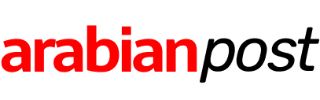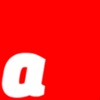
If you’re used to Facebook videos in your News Feed playing with the sound muted, get ready for a surprise as Facebook turns up the volume on them automatically.
Must read: iPhone 8 — Here’s what we know
Don’t like the idea of videos blaring at you as you scroll through your feed? Then it’s time to tweak the “Videos in News Feed Start With Sound,” setting.
Note: If you don’t see this setting after following the instructions below then the update hasn’t yet hit your Facebook app and you probably need to update the app.
iPhone and iPad
- In the Facebook app click the Menu button (three horizontal lines that resemble a burger at the bottom-right of the screen)
- Tap on Settings
- Tap on Account Settings
- Tap on Sounds
- Disable Videos in News Feed Start With Sound
Android
- In the Facebook app click the Menu button (three horizontal lines that resemble a burger at the bottom-right of the screen)
- Tap App Settings
- Disable Videos in News Feed Start With Sound
Desktop and laptop users will need to mute their operating system, or Google Chrome users can download an extension such as AutoMute that automatically mutes Chrome tabs as they are created, giving you control over what disturbs your peace.
If you’d rather not have videos autoplay at all (saving your ears and precious data allowance when you’re out and about), here’s how to disable that feature.
iPhone and iPad
- In the Facebook app click the Menu button (three horizontal lines that resemble a burger at the bottom-right of the screen)
- Tap on Settings
- Tap on Account Settings
- Tap on Videos and Photos
- Tap Autoplay
- Choose Never Autoplay Videos
Android
- In the Facebook app click the Menu button (three horizontal lines that resemble a burger at the bottom-right of the screen)
- Tap App Settings
- Tap Autoplay
- Choose Never Autoplay Videos
Windows/Mac
- Open up Facebook in the browser
- Click on the down-arrow on the top-right of the page and choose Settings
- In the left-hand pane click on Videos
- Switch Auto-Play Videos to Off
See also:
The next two Facebook moves that will disrupt the world: